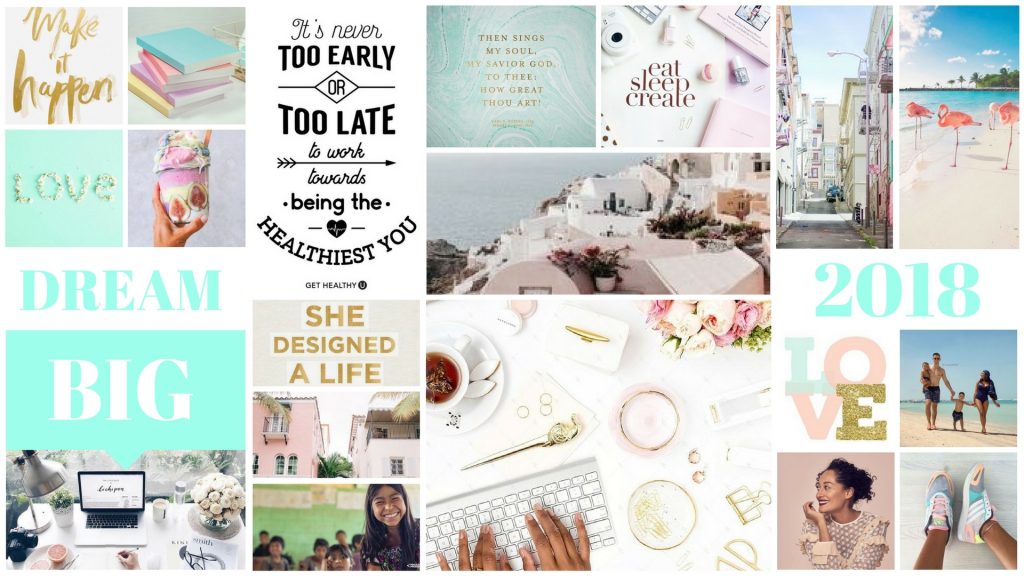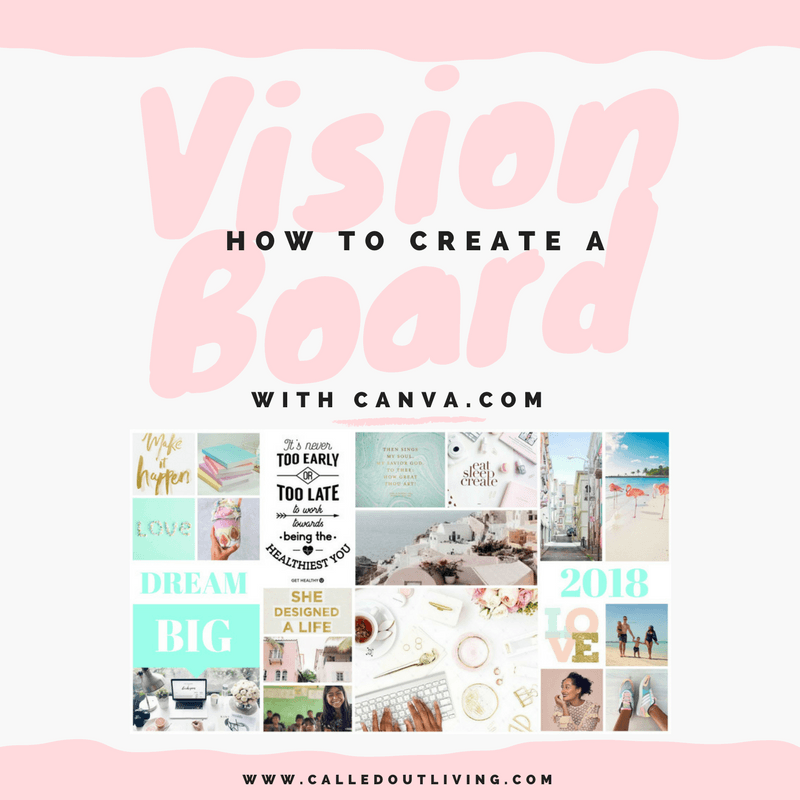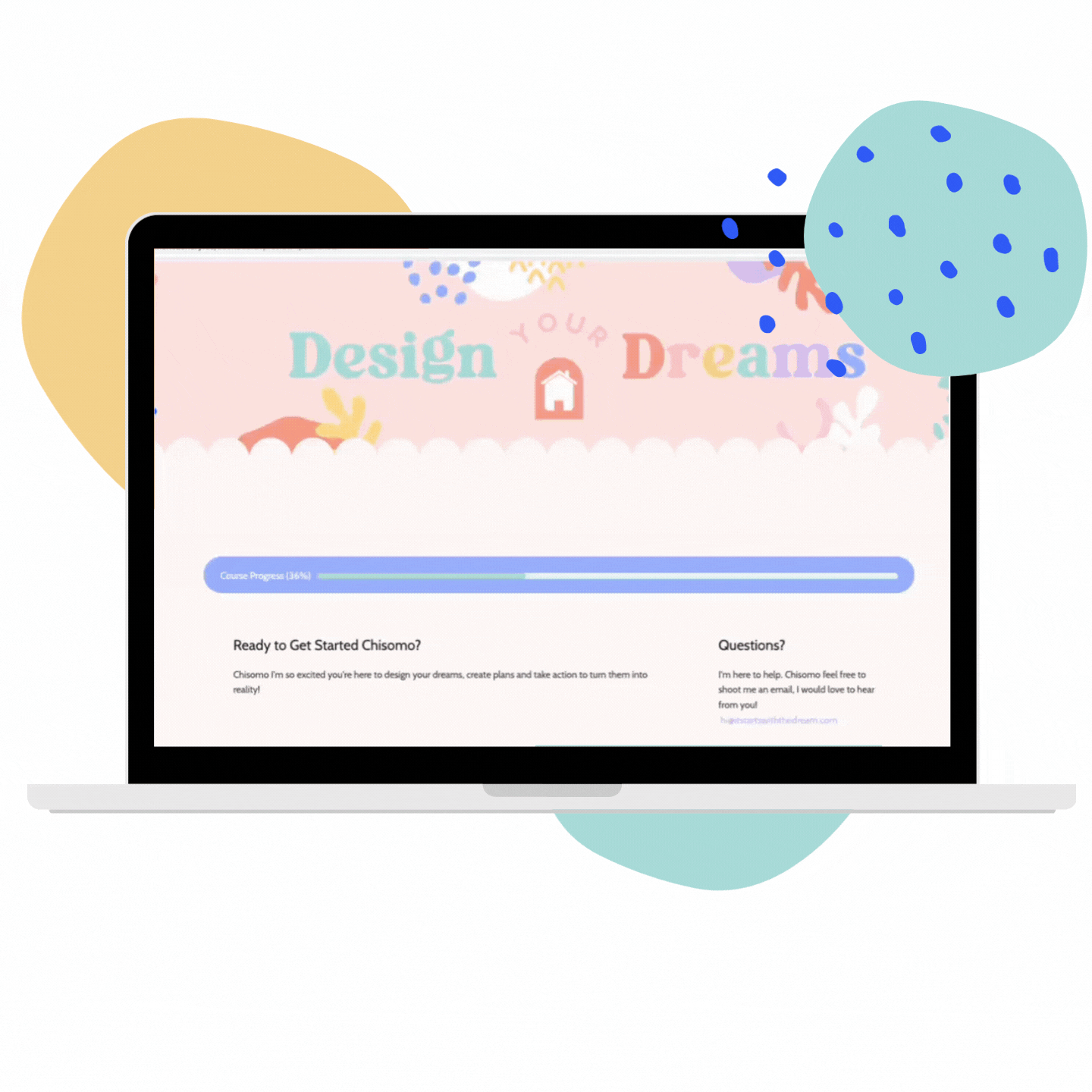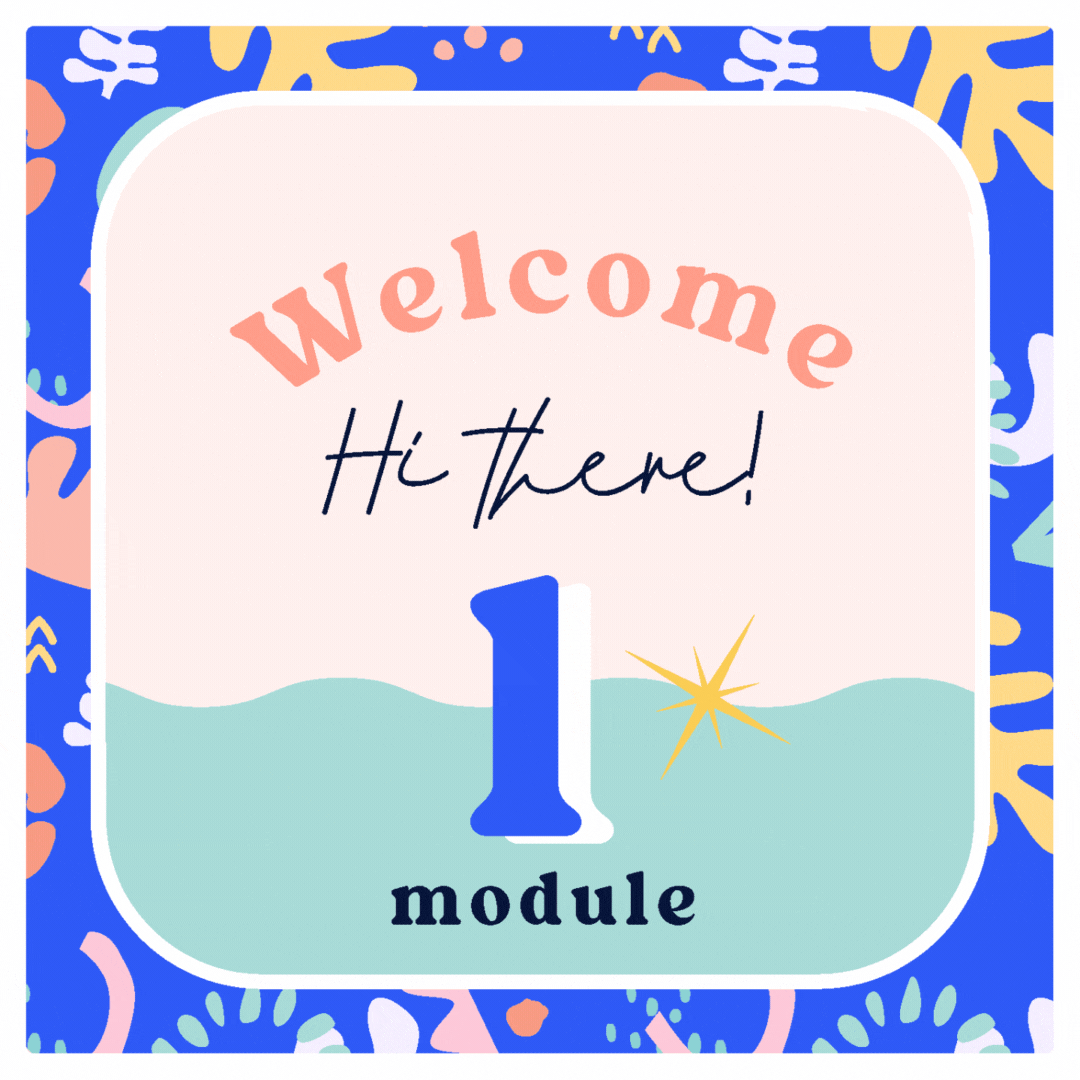/
How to create a vision board for the year
How to create a digital vision board using canva
HOW TO CREATE A VISION BOARD WITH CANVA
Have you set your goals and make a vision board yet? If the answers no, don’t worry I got you! In this blog post I’ll talk more about creating a vision board with canva.
I’ve used canva to create visions boards and show you exactly how in my Youtube tutorial here on how to use Canva to make a vision board for this year.
Best of all you can also grab the template I used and created for free!
A vision board is a visual version of your goals
Whilst goals are quite specific a vision board is more about setting a mood, creating a feeling that you connect with that when you see your board, you’re excited, passionate about it, working on your dreams and making them come true. Include on your visions board images that represent your dreams, goals, and desires. Pick images to cover the key areas of life like family, romantic relationships, work/business, calling/purpose, causes, health & body, leisure and downtime.
There are absolutely no rules! It’s what ever you connect with. I love to include motivations quotes and sayings. You can use a colour scheme on your dream board too. Really have some fun with it. Let yourself go, don’t hold back put what you fancy on it that inspires you to dream. Use this dream board hand in hand with your goals. Look at the vision board daily. Have it as your screen saver, on your phone, print it out and pin it up. Reviews your goals often too.
Creating goals and a vision board is one of the top tips on my blog post, success habits for the year. if you want to see the other 9 visit bit.ly/goalcol
Step 1.
Find images that inspire you, cover all the areas of life such as Health, Finances, Work/Business, Family/relationships, Social Justice/Purpose. You can find these on pinterest or google. Make a folder and save them there. You may want to have a colour themese. I’ve gone for mint, blush and pastels in mine. I’ve also included some motivational quotes which I love! These could affirmations, religious verses, book or movie quotes – anything that inspires you.
Step 2.
Open up canva.com which is free, there is paid pro version but I’ve not needed to use that. Choose which size you’d like. I went for desktop size so I can use it on my desktop as a lock screen. You can also get it printed out.
Step 3.
On the bottom left corner there is an arrow button ‘upload’ buttons. Use this to upload your selection of images.
Step 4.
Choose a grid layout or use my free template in the members area then start to drag and drop your images into the grid tiles. Move them about, see what looks good. Maybe have similar colours to one area. Darker images could work along the bottom and lighter brighter ones at the top. It’s a case of tweaking and testing to see what looks nice.
Step 5.
I’ve put some words which you can replace with your word for the year or quote or even just delete it. Once you’re happy with the layout choose save and share to download. The save it on your computer pr phone or print it out!
I’d love to see how you’ve used my template! Tag me @itstartswiththedream and hashtag #itstartswiththedream
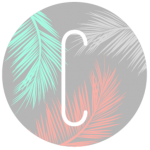
www.itstartswiththedream.com
www.instagram.com/itstartswiththedream
www.pinterest.com/itstartswiththedream
www.facebook.com/itstartswiththedream
If you get excited over visions boards and gaga over goals then you’ll love my course Design your Dreams! Which also includes a bonus copy of the printable version of my Life Planner!
TAGS:day dreamingdream boarddream planninggoal planninggoals boardgol planninghow to create a vision boardprintable plannershe created a life sh lovedvision board
Share
You May Also Like
April 30, 2019
The importance of getting in touch with yourself
January 30, 2019